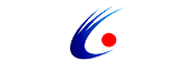Determining the compatibility of the USB Frame Grabber with different devices requires consideration from multiple aspects:
1. Check the device specifications
First, carefully check the product manual and specifications of the USB Frame Grabber. Understand the types of operating systems it supports, such as Windows, Mac OS, Linux, etc. At the same time, confirm the USB interface version required by the collector, such as USB 2.0, USB 3.0 or higher. Different devices may have different USB interface versions. If the interface version required by the collector is higher than the version supported by the device, incompatibility may occur. For example, some old computers may only support USB 2.0, while new image collectors may require USB 3.0 to perform best. At this time, compatibility issues need to be considered.
2. Operating system compatibility test
In actual use, compatibility can be determined by testing on different operating systems. Connect the USB Frame Grabber to the target device and observe whether the device can correctly identify the collector. If the device can automatically install the required drivers and display the device information of the collector in the image acquisition software, then compatibility is good. If the device cannot be recognized, the driver installation fails, or the image acquisition software does not work properly, there may be a compatibility issue. You can try to update the device's operating system, driver, or use different image acquisition software to solve the compatibility problem.
3. Device connectivity test
In addition to operating system compatibility, you also need to test the connectivity of the USB Frame Grabber with different devices. For example, connect the collector to different types of devices such as laptops, desktops, tablets, etc., and observe whether it works properly. At the same time, you can also test the connection of the collector with other external devices, such as cameras, microphones, monitors, etc., to ensure that they can work together. During the connection process, pay attention to check the quality and length of the USB cable. A USB cable that is too long or of poor quality may affect the data transmission speed and stability, resulting in compatibility issues.
4. Software compatibility test
Different image acquisition software may have different compatibility with the USB Frame Grabber. You can try to use a variety of image acquisition software, such as professional image editing software, video conferencing software, monitoring software, etc., to test the compatibility of the collector. When using the software, pay attention to the software settings and parameter adjustments to ensure that the collector can be correctly identified and configured. If the software cannot use the collector normally, you can check the software's help document or contact the software developer for support.
In summary, determining the compatibility of USB Frame Grabber with different devices requires comprehensive consideration of device specifications, operating system compatibility, device connectivity, software compatibility, and reference to user reviews and professional reviews. Through careful testing and evaluation, you can choose a USB Frame Grabber with good compatibility to ensure that it can work properly on different devices.